Updating the AquaCalc 5000 with new firmware
AquaCalc LLC is BETA testing new AquaCalc 5000 firmware version AQ5ENUSH9b. Once we have finished testing, we will issue a Full Release. New BETA firmware for the AquaCalc 5000 Advanced version is available for testing. BETA testers test the firmware before it is released to find any problems or bugs that AquaCalc’s in-house ALPHA testing has missed.
If you would like to help test the latest version of the AquaCalc 5000 Advanced English language firmware, please contact us and we will provide you a test BETA EPROM at no charge.
Would you like to help us “BETA” test new AquaCalc 5000firmware?
Click here for instructions on identifying your firmware version.
To order your update, contact AquaCalc LLC by phone, mail or e-mail.
Update Options
AquaCalc firmware versions are programmed onto an electronic “chip” (also known as an EPROM or the “firmware”) in your AquaCalc 5000 or AquaCount. These EPROM chips can be replaced with new updated versions.
You Install Option - When you order your update, you will receive a new EPROM chip, and detailed directions on how to open your case, remove your old EPROM chip and install the new one. Installation is very straight forward. The cost of this Install-It-Yourself update includes shipping.
We Install Option - You can elect to ship the unit to us and we will install the new EPROM chip for you at a charge of $200 for the update, plus $100 for labor, plus shipping. At the same time we install your chip, we will clean, inspect, and perform a complete diagnostic checkup on your AquaCalc.
AquaCalc 5000 BETA firmware H9 changes
AquaCalc 5000 firmware: AQ5ENUSH9b. BETA Version in Testing (June 2020)
The new firmware version ID means:
AQ5 = AquaCalc 5000
EN = English
US = USGS version
H = Advanced
9b = major version and sub-version
Below are example portions two CSV outputs from the firmware versions AQCUSH8c (OLD) and AQ5ENUSH9b (New) that show the difference in output in the Section Summary and the Observation Header.
The bug that you have found is related to the Year 2000 change. It appears that the programmer at the time (in 2000) only made provision through 2019 for years ending in 00-19. These have been translated to “2000 – 2019” anything before or after remains a “19xx”. We didn’t know that. So when you enter “19” for the year, the AquaCalc 5000 reports 2019. But when you enter “20” for the year, it reports 1920.
First, the problem with 2020 being reported as 1920 has been fixed. Company name, copyright information and firmware
version have changed. And finally, the spacing of the Observation data headers have been improved to line up better with the data when viewed with a text editor.
Normally, Comma Separated Value (CSV) files are opened and the commas used to delineate columns. But we also like to format the output so that it is human readable when a fixed width font is used in a text editor.
There are two CSV output areas where changes have been made: The top of the Summary section, and the observation header line just before the data. The Section Summary
Example
Summary Section:
OLD:
AquaCalc 5000 (tm) by JBS Instruments
Firmware Version AQCUSH8c (c)1995-2000
GAGE ID# ,198
DATE ,04/19/1920
…
NEW:
AquaCalc 5000 (tm) by AquaCalc LLC
Firmware Version AQ5ENUSH9b (c)1995-2020
GAGE ID# ,198
DATE ,05/16/2020
…
Observation Header Labels.
OLD:
OB ,DIST ,DEPTH,ICE,REVS,TIME,COS:VF,LOC,COEF ,CLOCK ,VEL ,AREA ,FLOW(Q),FLAGS
1, 0.00, 0.00, 0.00, 0, 0.0, 1.00, 6, 1.00, 12:30, 0.000, 0.000, 0.000, ,
2, 2.00, 6.00, 0.00, 68, 40.0, 1.00, 6, 1.00, 12:30, 3.766, 9.000, 33.890, 1 ,
Note that the commas for the header row does not line up with the data rows.
NEW:
OB,DIST ,DEPTH ,ICE ,REVS ,TIME ,COS:VF,LOC ,COEF ,CLOCK ,VEL ,AREA ,FLOW(Q) ,FLAGS
1, 0.00, 0.00, 0.00, 0, 0.0, 1.00, 6, 1.00, 11:53, 0.000, 0.000, 0.000, ,
2, 6.00, 2.40, 0.00, 26, 41.0, 1.00, 6, 1.00, 11:53, 1.416, 9.600, 13.590, ,
Note that now the commas for the header row and the data line up visually. Additional spaces were added to some the labels.
AquaCalc 5000 Instructions for
Removing and Installing Firmware EPROM Updates
To download these instructions Click here:
The AquaCalc 5000 Stream Flow Computer’s firmware is upgraded by replacing a special Integrated Circuit (IC) chip on the circuit board, called an EPROM (Erasable Programmable Read Only Memory). The latest firmware EPROM can be obtained from the manufacturer.
Please read the instructions thoroughly before beginning the actual procedure.
Special Note: Micro circuitry components (including EPROM’s) can be damaged by any electrical discharge (even from static electricity). Be careful when handling the EPROM during this procedure that you, the EPROM and the AquaCalc circuit board are grounded.
It is recommended that the EPROM not be removed from its special holder until you are ready to install it.
Tools required:
Medium to small size Phillips Head Screw Driver,
Integrated Circuit (IC) Remover, or Small Blade-type Screwdriver
1. Place the case face down on a protected surface (so that the face of the case isn't scratched).
2. Remove the four Phillips head screws connecting the two halves of the instrument case.
3. Keeping the case halves in alignment turn the case over.
4. Carefully lift the front half of the case (approximately 4 inches) above the rear half, observing the relationship of the electrical cable with the edge of the case (note how the grommet bridges the edge of the case). Also note the umbilical (ribbon cable electrical connection) connecting the case front to the main circuit board. Special notice should be made of the alignment of the silver flat wires with the contacts within the electrical socket on the face of the circuit board (When installed properly each wire must make positive contact with the appropriate socket; otherwise the keypad will not operate properly or there will be a short circuit!).
5. Optional: Disconnect the keypad ribbon cable from the circuit board by grasping both of its edges and carefully pulling it out (at a right angle) from the circuit board face.
6. Locate the EPROM. This is the Integrated Circuit element with a white typed label, located on the right side of the circuit board just below the LCD display.Note that one end of the EPROM has a notch:
7. Remove the old EPROM
a. Using an IC remover , carefully pry (gently wiggle the IC with a controlled lifting motion; alternating from one end of the chip to the other) until the IC is free.
or
b. Using a small bladed screwdriver, carefully pry the EPROM from its socket by an alternating lifting motion at each end of the IC.
Note that the EPROM “Notch” is on the left in these pictures.
Note how fragile the individual pins of the IC are. It is important to keep this in mind when the new IC is installed.
8. Install the new EPROM.
a. Note the EPROM's orientation (Orientation is based on the location of the Number 1 pin, which is indicated by the semicircular notch on the upper surface of the chip). The notched end is installed toward the upper end (toward the LCD display) of the circuit board.
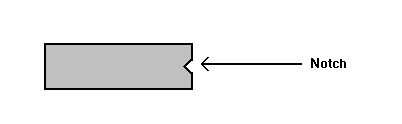
b. We have found the best way to install large multiple leg chips is to first align one side of pins in their sockets (on the AquaCalc 5000 we have found that it is easiest to install the inner set of pins; those closest to the center of the circuit board; first, then align the other set). First, closely examine the pins of the IC to make certain none are bent and that each set is in rough alignment before you start. Next, setting the pins of one side of the IC (remembering the correct orientation of the chip with the notch towards the top!) into their correct sockets. Using very gentle pressure, press the pins into tops of their socket. (approximately 1/64 to 1/32 inch). Next, at the same time you apply gently pressure to the face of the EPROM (not pressing the pins of the one side any deeper into their socket holes) wiggle the chip back and forth until all pins on the opposite side are in alignment with their sockets (You should feel a subtle drop in the face of the chip once the pins are all aligned). Make a close visual inspection, before pressing the IC to the bottom of its socket making certain that all pins are in fact in their proper hole (if not, they will be bent. It is still possible to correct bent pins by removing the IC and straightening the pins; then repeating the process). Once you are confident the IC is in the proper alignment; is oriented properly; and there are no bent pins, press it home.
9. OPTIONAL: Re-initialize the EPROM:
Disconnect the 9V battery.
Disconnect the 3V lithium battery from circuit by sliding a business card or similar device between the battery hold down clip and battery.
Wait five (5) minutes and remove the card, and reconnect the 9V battery.
10. If removed, reinstall the keypad ribbon cable into the receptacle on the circuit board face.
Using two hands, first align the ribbon cable’s silver stripes with their socket connections, and then press it home.
11. Make preliminary tests. With the instrument's case face held slightly above the rear case, turn on the instrument by pressing the ON button. You may now see one of the following messages in your display: FIRMWARE CHANGE / 1=Reset 0=Cont. or the message: CORRUPTED MEMORY / 1=Reset 0 = Cont. In either case, press 1 to reset or initialize the AquaCalc. The unit should now respond normally. Experiment, using all the keys of the keypad, to verify that they all functioning properly.
12. Once you are satisfied that the unit is operating properly carefully align both case halves, at the same time reorienting the rubber grommet through the case's edge. Once aligned, and the joint closed with gentle hand pressure, install the 4 corner screws. Be sure not to over tighten these screws and strip the socket threads.
13. Recheck the operation of the reassembled unit.
Should you have any questions or problemdon't hesitate to call us at: (916) 372-0534
AquaCalc 5000 with Basic (G) firmware Owners:
Upgrade to Advanced Firmware
If you have the the old AquaCalc 5000 Basic (G) firmware you may upgrade to the Advanced (H) firmware at the same time you update to the new standards. California residents will have applicable taxes added.
The version of software you have can be identified when turning on your AquaCalc. Click here for instructions on identifying your firmware version or contact JBS.
In June of 1999, the USGS released new Standard Rating Tables for the Price AA and pygmy current meters. Click here for more information on how this affects measurements taken with your AquaCalc 5000 or AquaCount.
Need Accessories or Cables?
We have replacement parts and cables for the AquaCalc line of stream flow computers including the Digital Pygmy Magnetic Head retro fit your old Pygmy Current Meter with a new digital magnetic sensor.